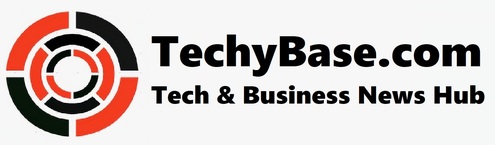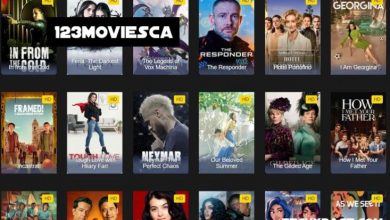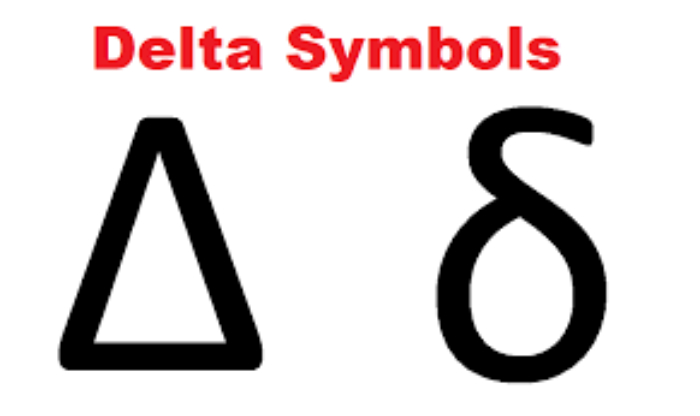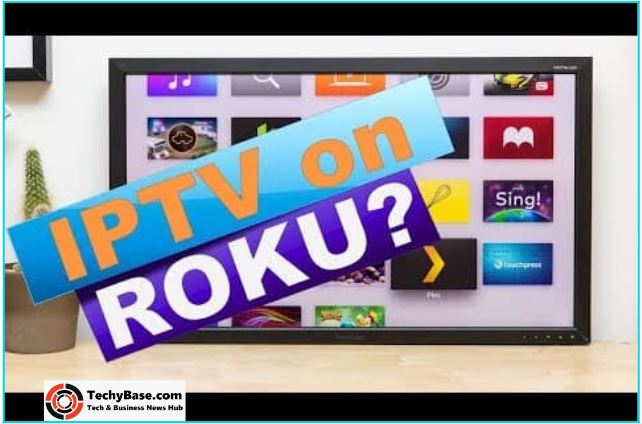
Do you want to get IPTV for your Roku? We are here to help you with the procedure? This is a comprehensive guideline that will let you know what is IPTV and how it can be used on Roku.
If you are out to buy a smart TV then you must have heard about Roku TV. The tech and device experts call this to be the best option in the Smart TV collection as it has all user-friendly features that would make the purchase worth praising. A user-friendly interface, the convenience of the remote facility, and auto software update is something that you would like to have in your Smart TV and Roku has all these essential features. This is a new kind of digital device that offers the best entertainment services at a pocket-friendly cost. A typical task that can be comparatively challenging for the users is installing and setting up the IPTV on Roku followed by its activation.
Read More: How to Install Directv App On Firestick
What Is IPTV?
IPTV is the acronym of Internet Protocol Television. This digitally operated service allows you to enjoy several TV channels once you are connected via the internet. Once you have the access to IPTV you can comfortably use it for streaming the media content on the Androids. IPTV permits the user to enjoy the favorite media anytime and anywhere. When it comes to playing the IPTV on Roku it requires complete installation and setup of IPTV on Roku.
How To Get IPTV On Roku?
- Connect the Roku device to your TV.
- Go to the Roku Channel Store and search for an M3U player. You need to download the M3U playlist launcher for this purpose.
- Open the playlist and click on the choice “Go to Channels”.
- Click to start with an option of “new playlist“.
- Choose the new playlist and then add the URL of M3U along with the name of the playlist that you will get from the IPTV provider. Save the choice later.
- The IPTV channels start to download. Wait until all the channels are loaded on the Roku device.
- Restart your device and open the IPTV app.
- Click and select the playlist to find the IPTV channels. You are ready to choose your favorite TV channels.
Read More: Funny Text To Speech
Alternative Downloading
Besides the above-mentioned procedure, there is an alternative method too that can let you get the IPTV for Roku. it requires the following steps:
- Use your mobile phone to get the IPTV installed.
- If you want to enjoy faster streaming then it is important to configure IPTV subscription details.
- Click to launch the Roku and then go to the System option in the settings.
- Make sure to enable screen mirroring.
- Use a stable Wi-Fi connection to connect the Roku and your mobile phone.
- Open the android phone settings and click on the option saying cast. If you are not able to locate it you can use the search option too. Your android phone is ready to search the nearby devices that are working on the same WiFi.
- Select the Roku device to mirror the media.
- Click on the option accept that you may see on the Roku connected TV.
- The Roku TV screen will appear on the android device you are now ready to launch the IPTV and enjoy your favorite shows.
Read More: Advanced SystemCare 12.3 License Key
Things To Remember
- Before acquiring the IPTV services learn about the packages and the offers that may facilitate you.
- Check that the provider is giving access to all possible channels.
- To learn about the features that can make a difference like no buffering, EPG support, 24 x 7 hours online support, no contracts, faster streaming, and better services.
Read More: Coke And Popcorn Alternatives
Conclusion
IPTV is the best choice to enjoy HD videos without any additional expenditure. You can enjoy the live streaming without any inconvenience if you acquire the IPTV on Roku. If you know about the process of installing the IPTV on Roku and you have a stable connection then you would for sure install and launch it without any inconvenience.
Once the installation completes you will be able to make use of the streaming. All the steps mentioned above are very easy and can be handled without any problem.
Read More: Microsoft Office 365 Product Key
Follow TECHYBASE for Useful Technology Information. Submit Tech Guest Post at Techybase for more Exposure and Reach.